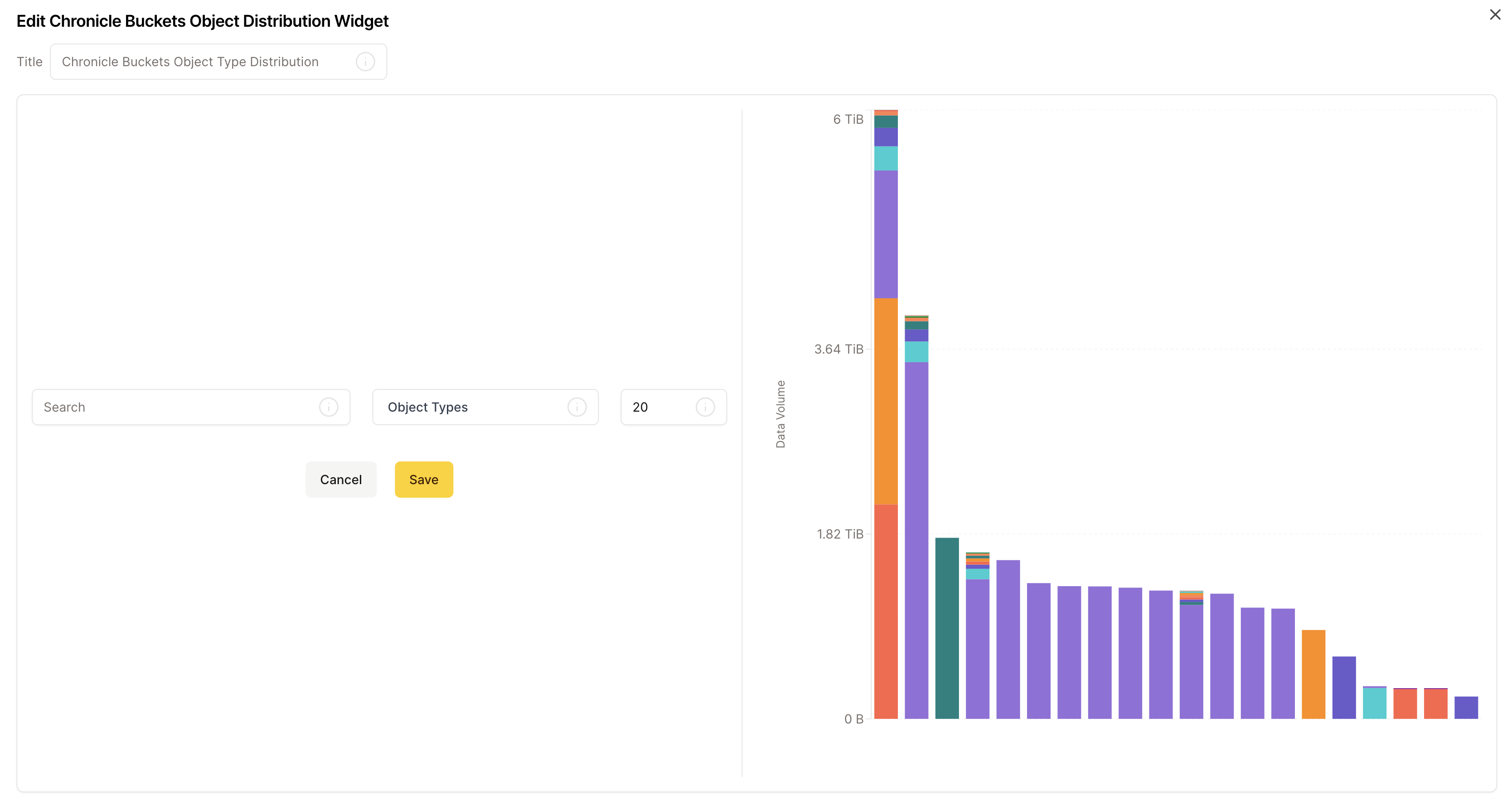Widgets
Widgets are interactive components that allow you to vizualize, interact and manage your granica resources.
Adding Widgets
To add a widget to a canvas, simply click on the Add Widgets button at the top right of the canvas page. This will open a menu where you can select and drag widgets on your canvas.
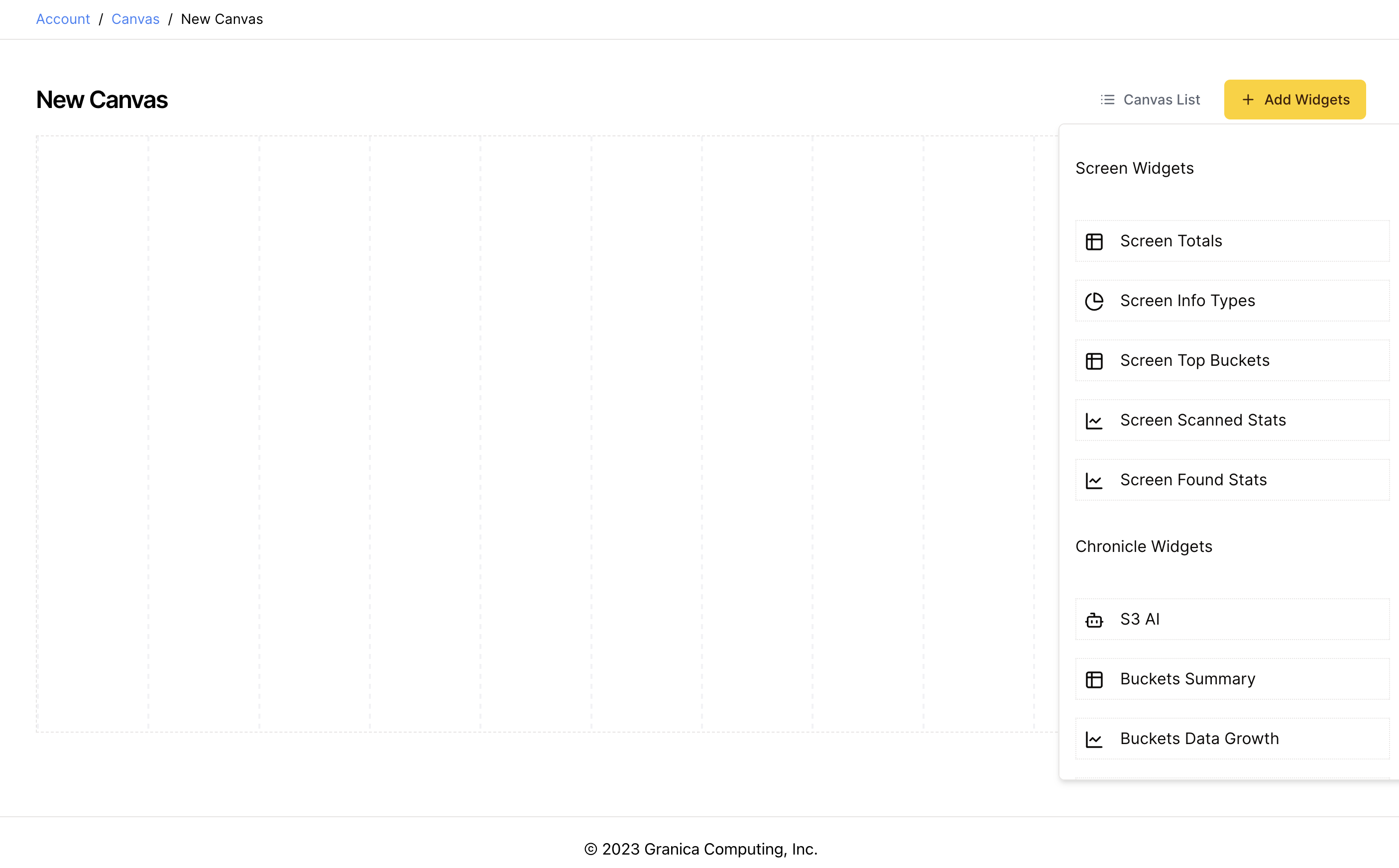
Resizing and Moving widgets
To resize a widget, drag the bottom right corner of the widget to your desired dimensions.
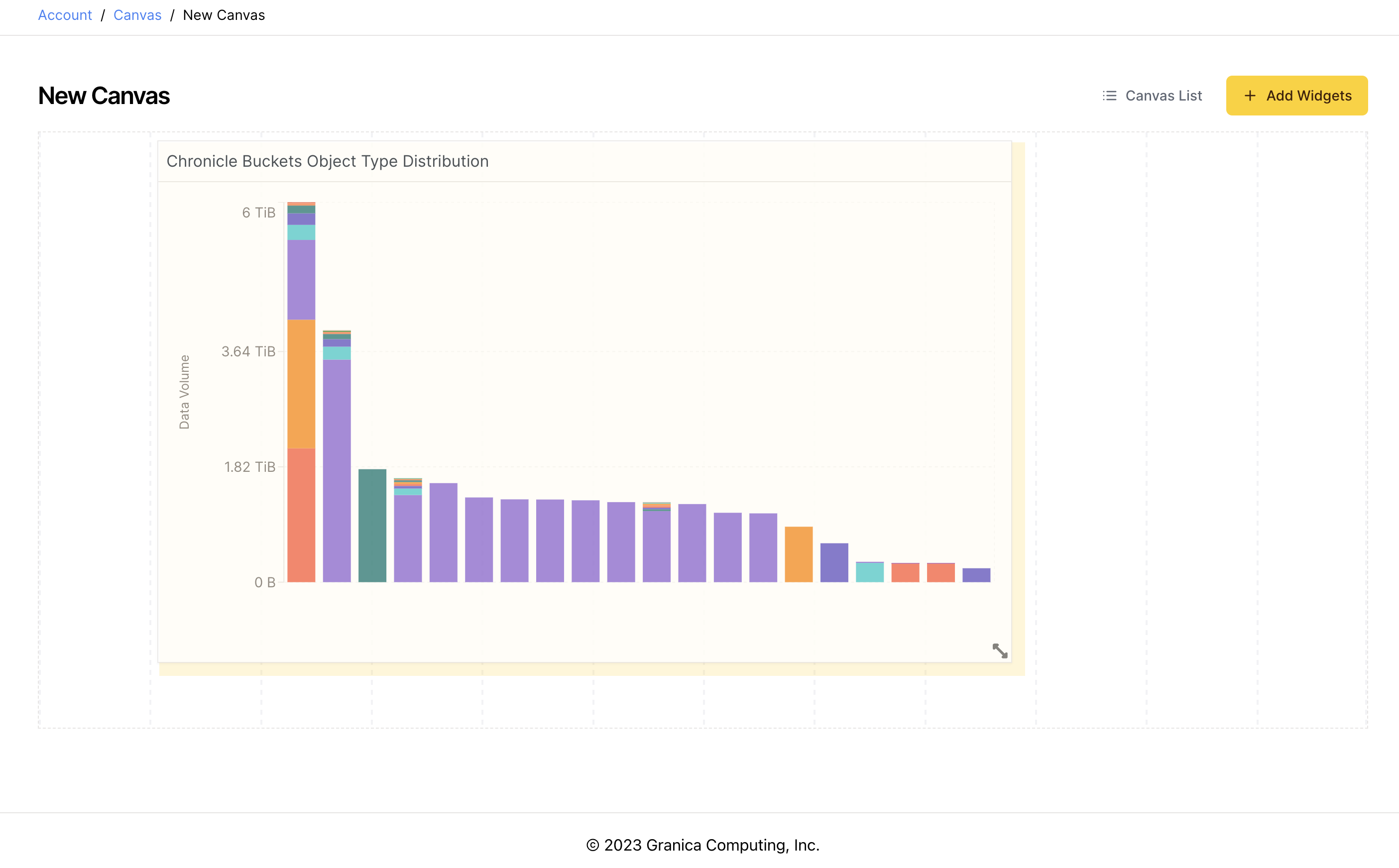
To move a widget, drag the widget from the top bar of the widget. (Also this seems kind of confusing)
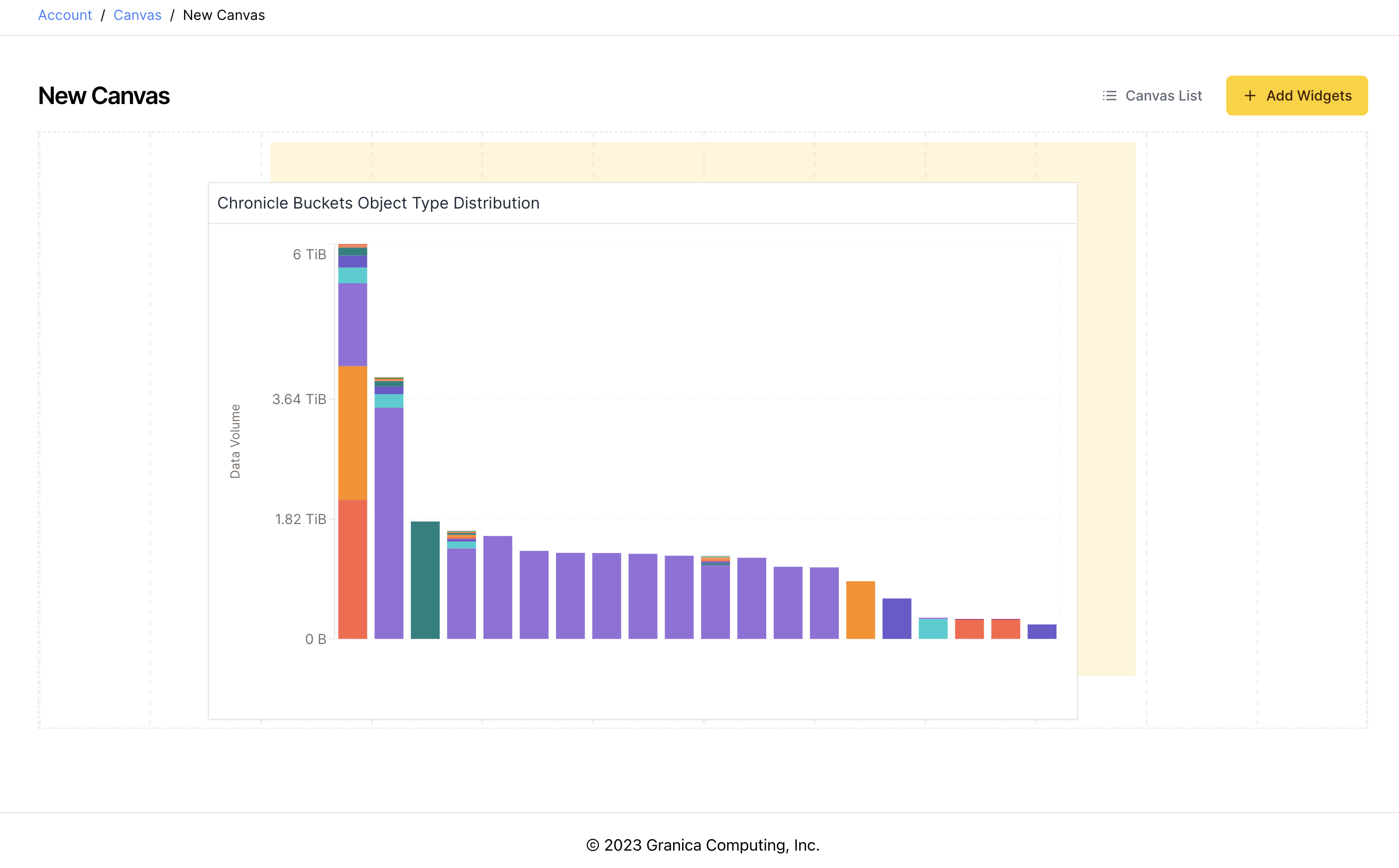
Full Screen
Click the full screen button to visualize a widget in full screen mode.
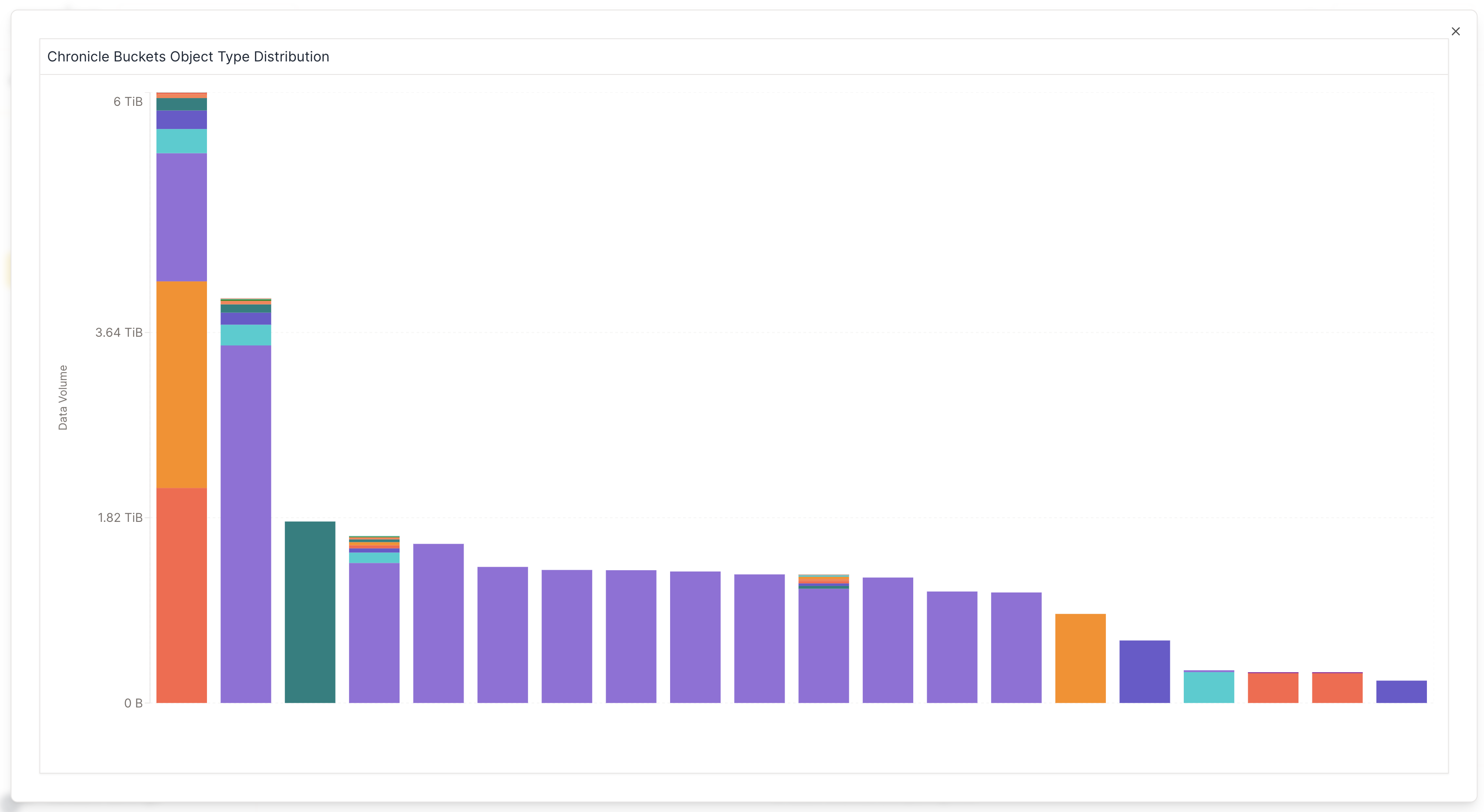
Customization
Every widget comes with a predefined set of filters. To tailor these filters according to your preferences, simply click on the Customize button located in the top right corner of the widget. This feature enables you to fully personalize your canvases to suit your specific requirements.